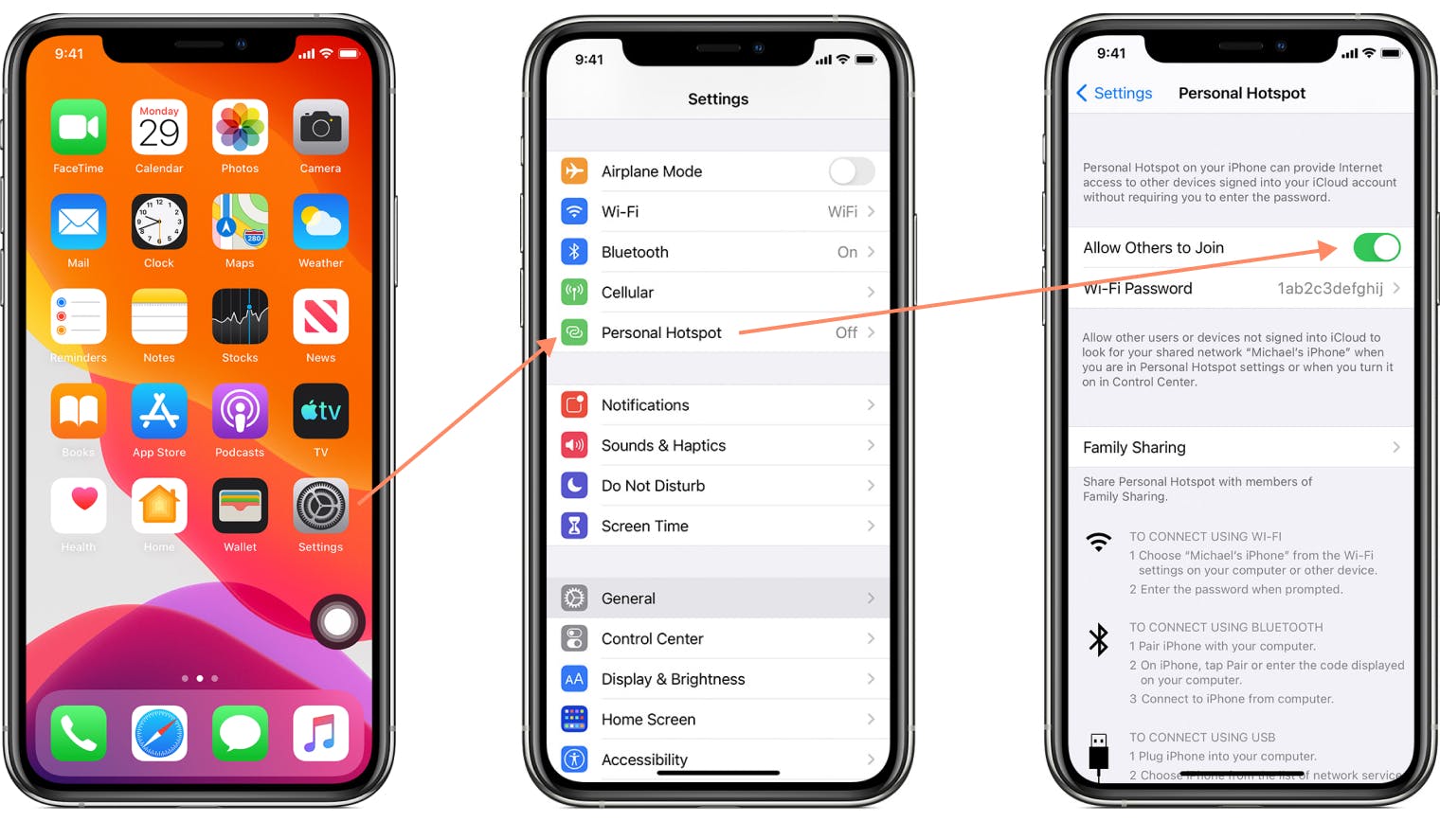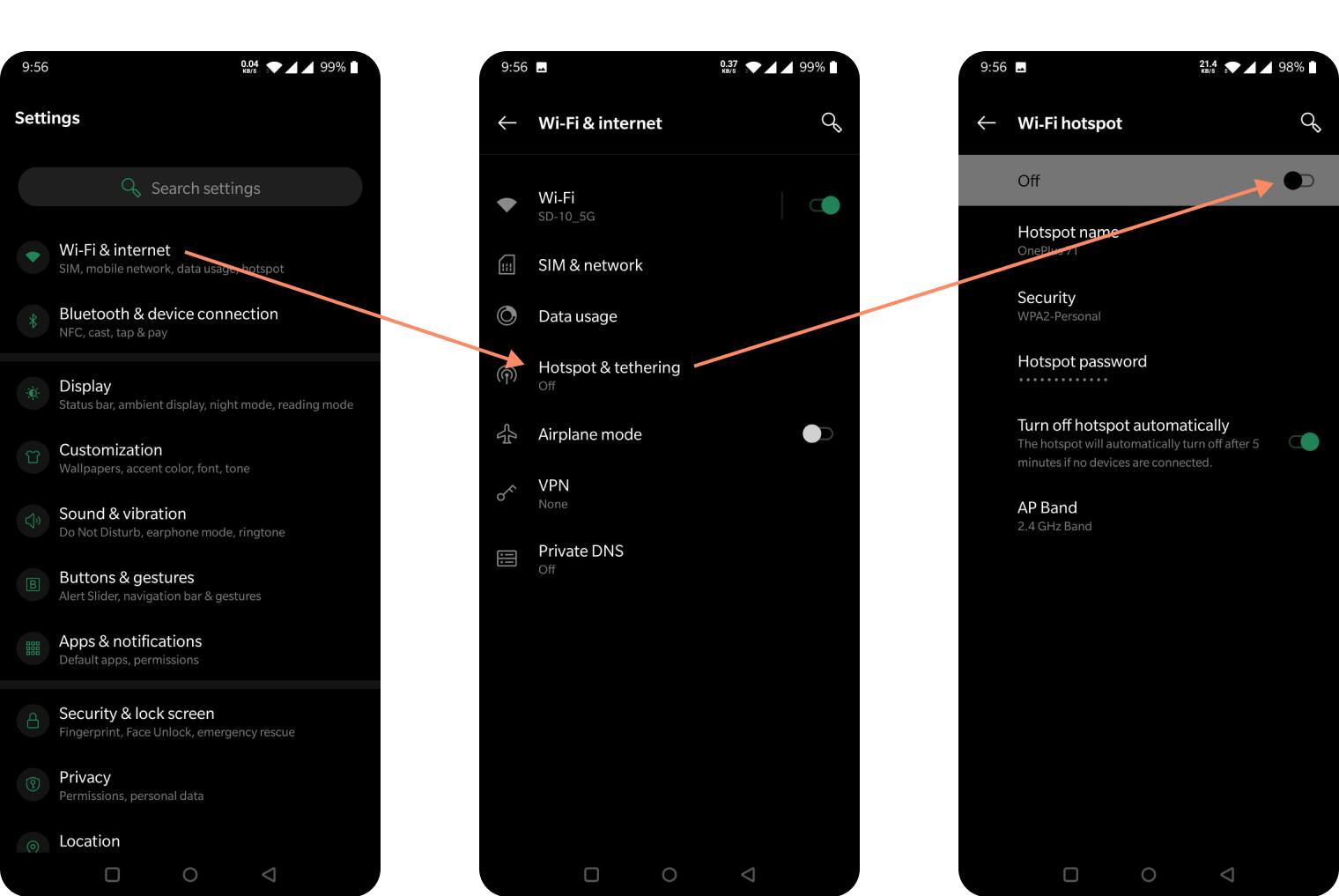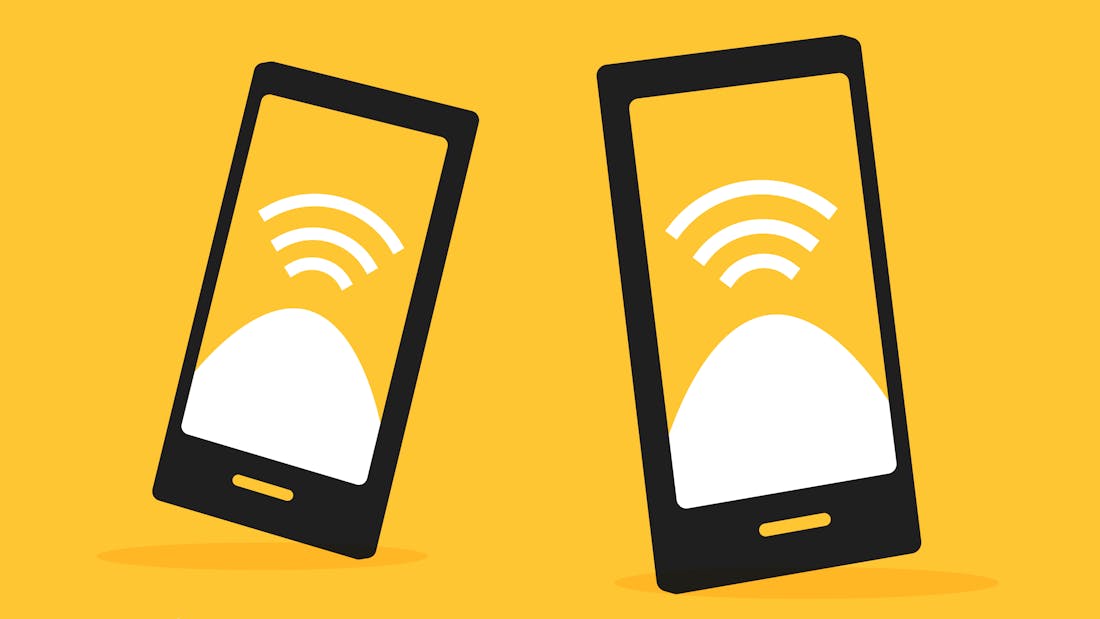
- guideHow stuff worksBroadband
What is Wi-Fi calling?
The British countryside is lovely to look at. But not always so great when making a call on your mobile. That’s because the signal in rural areas can be patchy or even non-existent. With Wi-Fi calling, your call uses a broadband connection instead which is much more reliable. Problem solved.