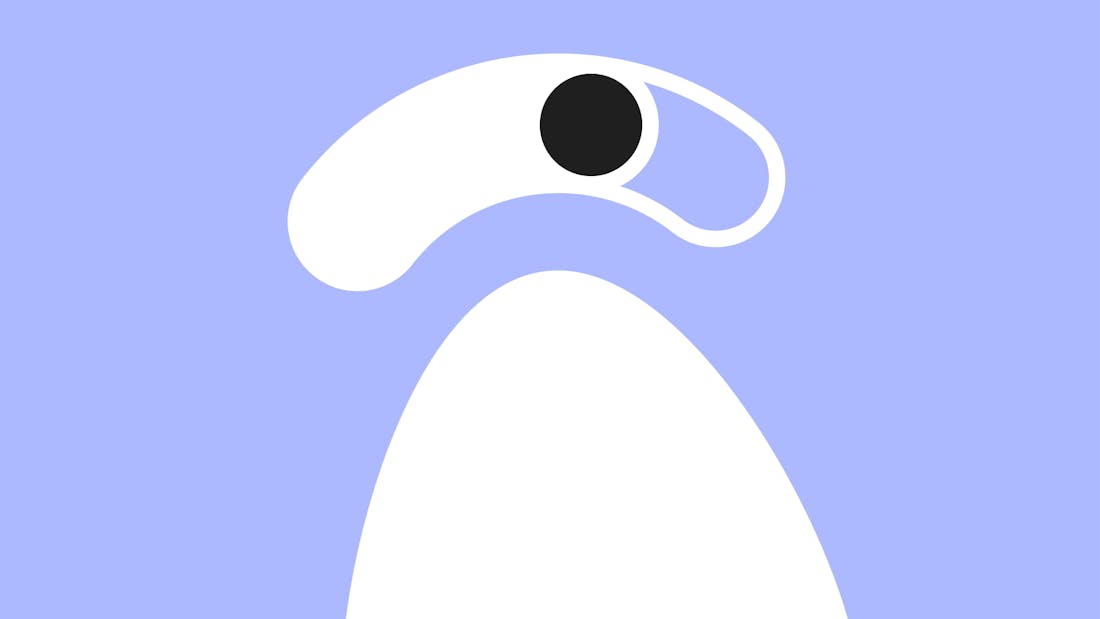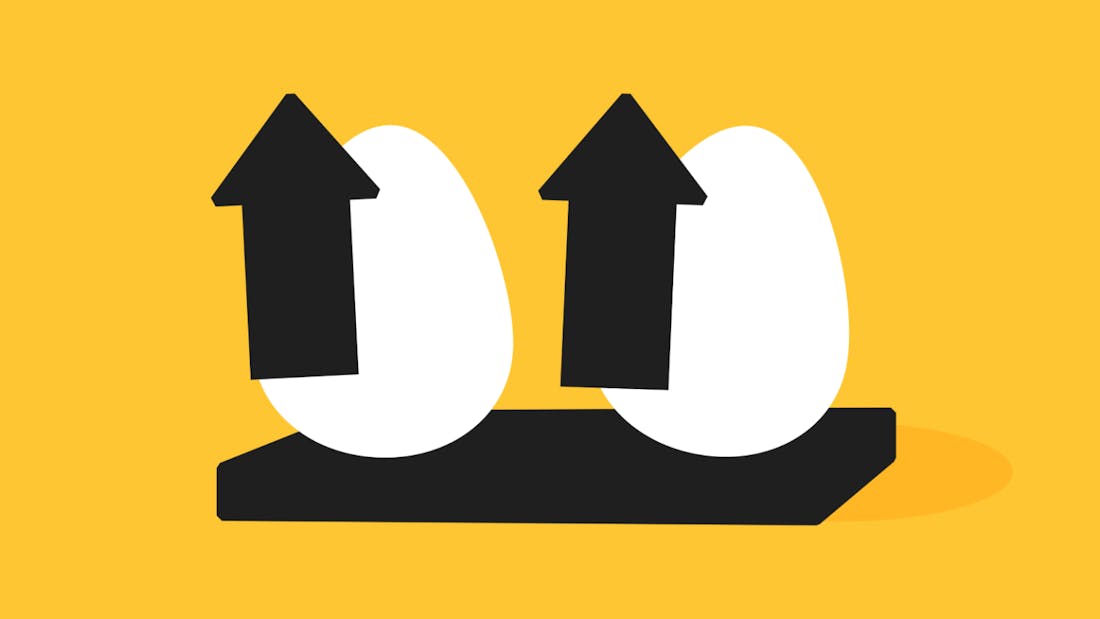- ArticlesHow stuff worksProduct
Wired v wireless. What’s best for broadband?
To wire? Or not to wire? With apologies to Shakespeare, that is the question. As we become increasingly dependent on a fast, reliable internet connection at home to work, watch and play, the way we set up our broadband becomes more important than ever.